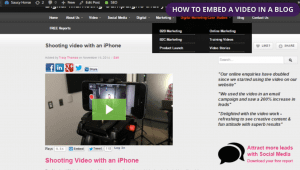
How to embed a video in a blog – step by step
There’s no point in spending time, money and effort on making a great marketing video for your website if nobody can see it. One of the best ways to optimise your video and ensure you earn as many hits as possible that lead to conversions and sales is to embed the video in your blog. It is critical, however that you embed the video properly to get as much link juice flowing from your blog to your video and back again. This will boost your video’s position in Google and YouTube search results. To make that’s as easy for you as possible we’ve put together this guide on how to embed a video in a blog to make sure you get the most from your video marketing creations.
Step 1: Embed the video code
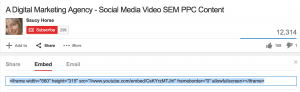
It may seem obvious, but one of the most crucial steps when you’re working out how to embed a video from YouTube in your blog is to get the right embed code and ensure that it shows correctly on your blog. If you’re using a WordPress blog like we do then there are YouTube embed plugins to make the job easier. Otherwise, you can use the embed code that YouTube itself offers.
Simply click the EMBED button on the Youtube video page and copy the code it shows – this is what you will add to your blog.
Blog platforms differ but generally you won’t be able to use the code directly in a visual editing mode. If there’s an option to edit the HTML of your blog post you can drop it directly in there, otherwise see if there’s an option to add a snippet of HTML code to your blog. In WordPress, you select TEXT mode when you create the blog and paste the code.
Step 2: Write the anchor text
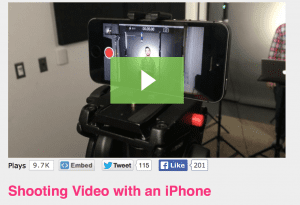
Somewhere in your article, preferably as close to the top as possible but definitely alongside or just under your video, you need to include a link to the video page on YouTube. The words you highlight as the link are called the anchor text – it should be identical to the title of your video on YouTube and must link directly to the video page. This is a crucial part of creating link juice for your video and tells Google that your video is relevant to your keyword. Highlight the text, select “insert link” and add the URL of the YouTube video page.
Step 3: Create the call to action on YouTube
![]()
Finally you need to add your call to action URL on YouTube. This should be a link back to the blog where you have embedded the video, set within the description section. The link should appear twice, as the first and last parts of your video description as in the example above. Obviously this means that when you write your blog you need to make it an excellent landing page for people arriving from YouTube who want to take the next step. Make sure you think about this at all times when you’re writing the blog post – how will you offer the leadbait? It doesn’t have to be in the blog however – it’s often more fruitful in a side bar.
Of course, getting people to watch your marketing video is just one of the many steps to success when it comes to video marketing. You need to make sure that your video is good enough to keep people watching after they arrive, and then good enough to make them want to visit the page that the URL in the description sends them to.
A high bounce rate will push your page straight back down the Google search rankings. If you’d like to plan a standout marketing video then get in touch with our digital marketing scientists, who would be delighted to help you create your video marketing masterpiece.


